Copy and paste the following statements to Visual Basic Editor:
Option Explicit
Sub TEST()
MsgBox "My First Macro"
End Sub
My First Macro
Exctracted from Excel Macro
Help.
Option Explicit Statement
Used at module level to force explicit declaration of all variables
in that module.
Syntax
Option Explicit
Remarks
If used, the Option Explicit statement must appear
in a module before any procedures.
When Option Explicit appears in a module,
you must explicitly declare all variables using the Dim, Private, Public,
ReDim, or Static
statements.
If you attempt to use an undeclared variable name, an error occurs
at compile time.
If you don't use the Option Explicit statement, all
undeclared variables are of Variant type unless the default type is
otherwise specified
with a Deftype statement.
Note Use Option Explicit to avoid incorrectly
typing the name of an existing variable or to avoid confusion in code
where the scope of
the variable is not clear.
Option Explicit Statement
Dengan menggunakan option ini, maka semua variable (akan kita diskusikan
lebih lanjut) harus di deklarasikan.
Option Explicit harus dibuat dan
diletakkan paling atas,
sebelum prosedur yang lain. Untuk menghindari kesalahan meng-edit
pada waktu menggunakan variable, sangat dianjurkan untuk memakai Option
Explicit.
Sub TEST() Statement
Declares the name, arguments, and code that form the
body of a Sub procedure.
Syntax
[Private | Public | Friend] [Static] Sub name [(arglist)]
[statements]
[Exit Sub]
[statements]
End Sub
Sub TEST() Statement
Digunakan untuk mendeklarasikan nama prosedur,
argumen dan perintah yang akan membentuk sebuah Sub prosedur. Semua
prosedur didalam Excel Macro dimulai dengan Sub statement dan diakhiri
dengan End Sub. Dalam contoh ini nama yang digunakan adalah TEST.
MsgBox Statement
Displays a message in a dialog box, waits for the user
to click a button, and returns an Integer indicating which button the
user clicked.
Syntax
MsgBox(prompt[, buttons] [, title] [, helpfile, context])
The MsgBox function syntax has these named arguments:
prompt Required. String expression displayed as the message in the
dialog box. The maximum length of prompt is approximately 1024 characters,
depending on the width of the characters used. If prompt consists
of more than one line, you can separate the lines using a carriage
return character (Chr(13)), a linefeed character (Chr(10)), or carriage
return – linefeed character combination (Chr(13) & Chr(10))
between each line.
buttons Optional. Numeric expression that is the sum of values specifying
the number and type of buttons to display, the icon style to use, the
identity of the default button, and the modality of the message box.
If omitted, the default value for buttons is 0.
title Optional. String expression displayed in the title bar of the
dialog box. If you omit title, the application name is placed in the
title bar.
helpfile Optional. String expression that identifies the Help file
to use to provide context-sensitive Help for the dialog box. If helpfile
is provided, context must also be provided.
context Optional. Numeric expression that is the Help context number
assigned to the appropriate Help topic by the Help author. If context
is provided, helpfile must also be provided.
MsgBox "My First Macro" Statement
Digunakan untuk menampilkan kata-kata My First
Macro di layar monitor.
Untuk mencoba macro ini,
silahkan tekan F5 dari Macro Editor, click RUN, untuk mengakhiri macro click
OK.

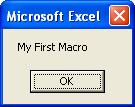 Click
Click
icon untuk melihat gambar dengan ukuran yang lebih besar.


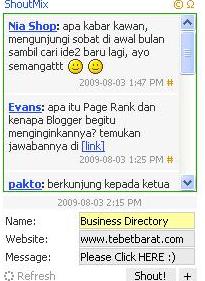

No comments:
Post a Comment